How to Configure Alert Emails in Robustel Cloud Manager Service (RCMS)?
Overview
This guide explains how to configure email alerts within the Robustel Cloud Manager Service (RCMS). Users who have already configured their SMTP server settings but are still not receiving email notifications for device alerts (such as online/offline status changes) will find the solution here. The final, critical step is to enable notifications for specific users within the device group where the target devices are managed.
What You'll Need
Hardware List:
- 1 x Robustel Gateway (e.g., R1510, R2000, EG5120) already registered in RCMS.
Software/Account:
- An active RCMS (RobustLink) account with appropriate administrative privileges.
- A correctly configured and tested SMTP server under Account > Company Account.
- At least one device assigned to a Device Group.
Other:
- Ensure the email address for the user who needs to receive alerts is correctly registered in RCMS.
Step-by-Step Configuration Guide
The configuration is straightforward and involves enabling the notification setting for each user within a specific device group.
Step 1: Navigate to Device Groups
- Log in to your RCMS account.
- From the left-hand navigation menu, click on Devices and then select Device Groups.
- Click on the name of the device group that contains the devices for which you want to enable email alerts.
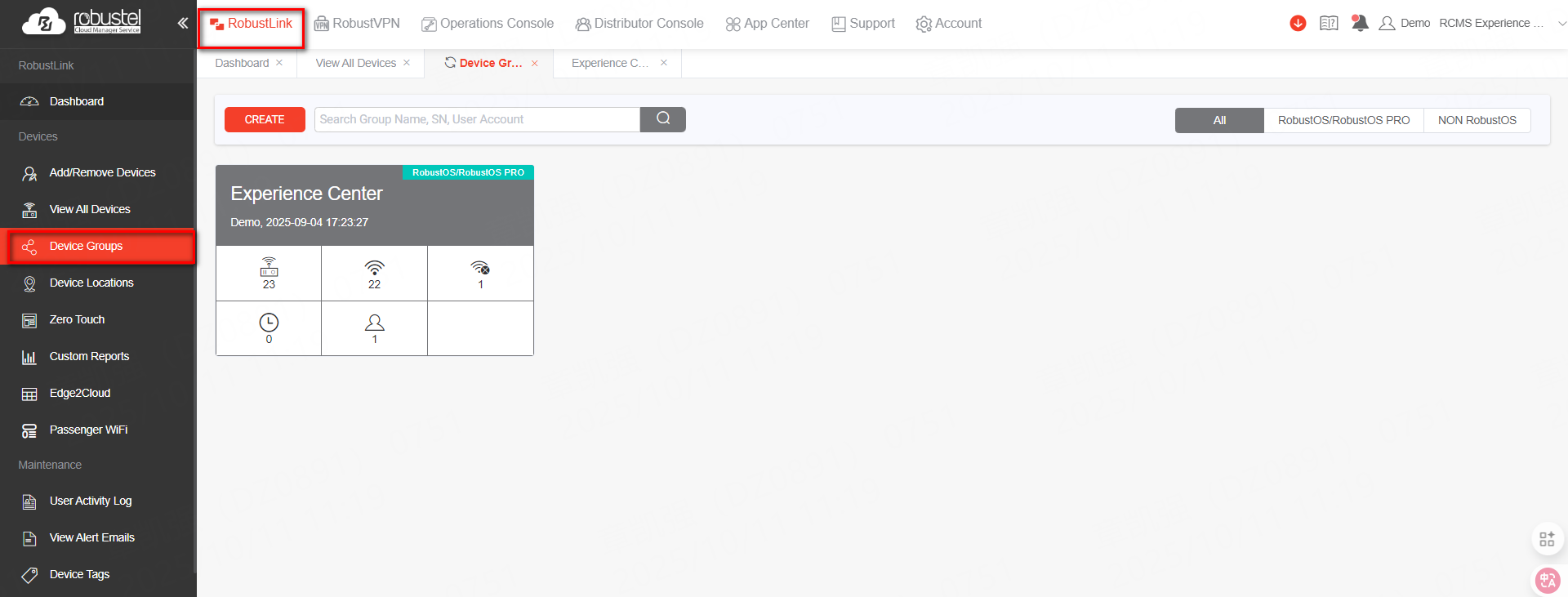
Step 2: Enable Email Notifications for Users
- Inside the selected device group, navigate to the Users tab. This will display a list of all users associated with this group.
- Locate the user(s) who should receive email alerts.
- In the row for each target user, find the Notify User toggle switch and turn it ON. This action enables email notifications for that user for any alerts generated by devices within this group.
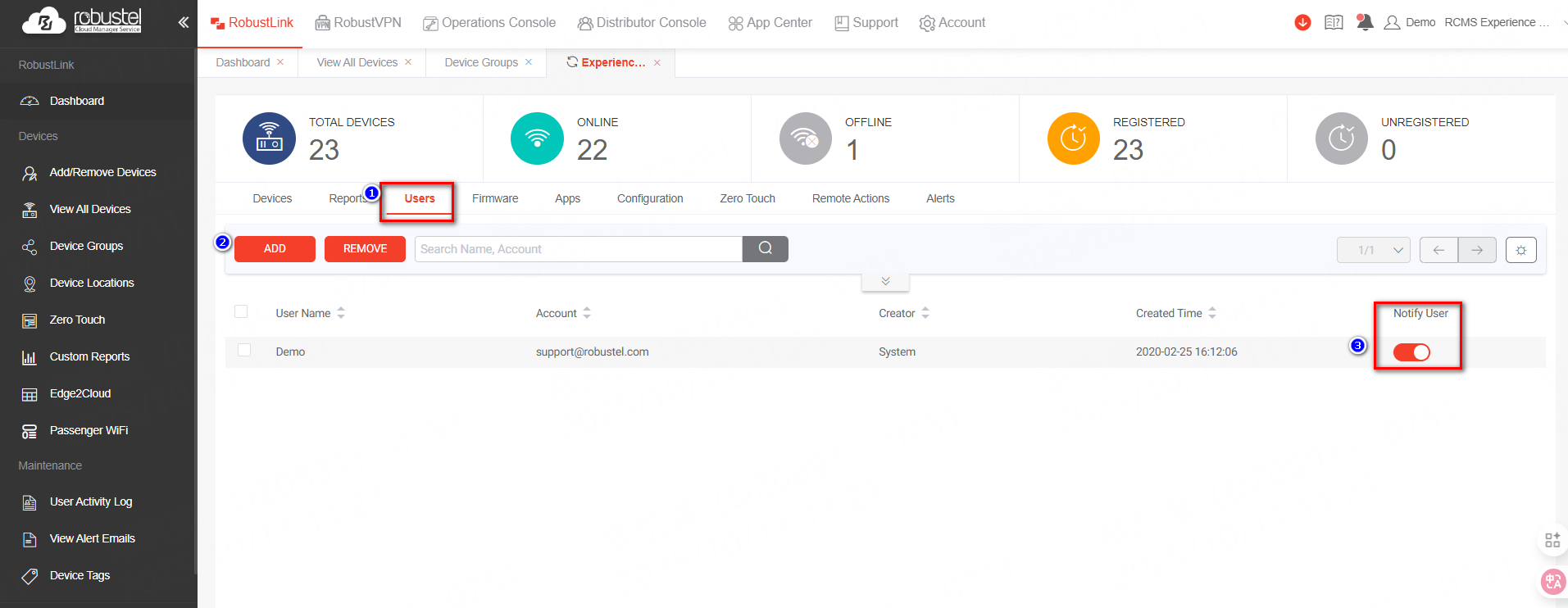
Verification & Testing
Once the configuration is complete, you can verify that the system is working correctly.
- Trigger a Test Alert: The easiest way to test is to trigger a standard alert. For example, you can power off one of the gateways in the configured device group. After a few minutes, RCMS will register the device as offline and generate an alert.
- Check for the Email: The user(s) with "Notify User" enabled should receive an email notification about the device status change.
- Confirm in RCMS: You can also confirm that the alert was logged and the email was sent by navigating to Alerts > View Alert Emails from the main menu. A successful entry will appear in the log.
Successful Log Entry Example: The "View Alert Emails" page should display an entry showing the recipient's email, the subject of the alert (e.g., "Device offline"), and a "Sent" status.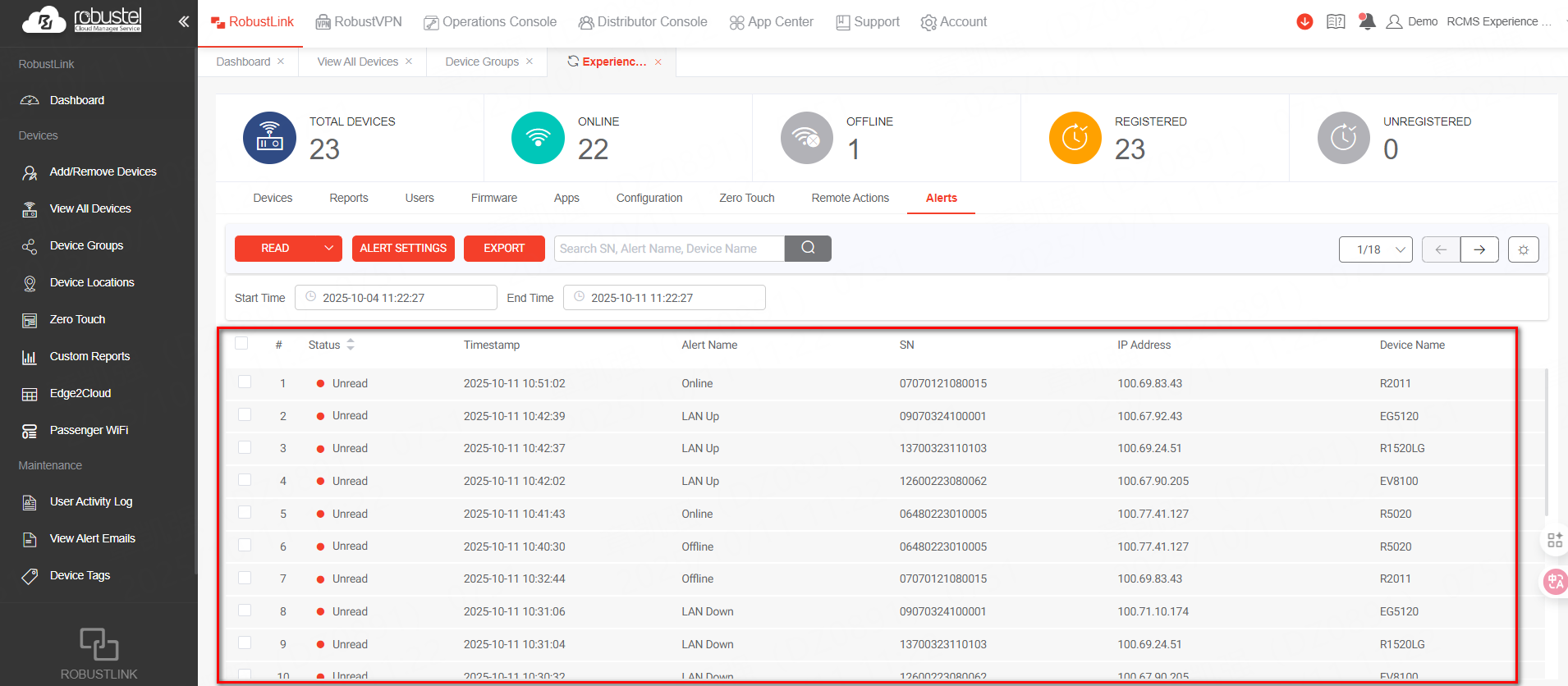
Troubleshooting / FAQ
Q1: I have enabled the "Notify User" toggle but am still not receiving emails. What should I do?
- Verify SMTP Settings: Go to Account > Company Account and use the Test button in the SMTP settings section to send a test email. If this fails, your SMTP configuration is incorrect.
- Check Spam/Junk Folder: Ensure the alert emails are not being filtered into your spam or junk mail folder.
- Confirm User Email: Double-check that the user's email address is correctly entered in their RCMS user profile.
Q2: The "Notify User" toggle switch is grayed out, or I cannot see the "Users" tab. Why?
A2: This is likely a permissions issue. You must have an administrative or operator role with sufficient privileges to manage device group settings. Contact your RCMS account administrator to adjust your user permissions.
Q3: Can alerts be sent to an email address not associated with an RCMS user?
A3: No. Email alerts can only be sent to users who are registered in RCMS and have been explicitly added to the device group with the "Notify User" option enabled.
Revision History
Version | Date | Author | Changes |
1.0 | 2025-10-10 | Hubery | Initial document creation. |
Related Articles
How to Enable RCMS via SSH CLI?
Overview This guide outlines the steps to enable RCMS using SSH CLI commands. Ensure you have SSH access and admin credentials. Steps Connect via SSH Make sure SSH is enabled. Open the firewall for either remote SSH or local SSH as applicable. Enable ...How to Remotely Access a PLC/Camera via Robustel RCMS using RobustVPN
Overview This guide details how to securely access downstream devices, such as PLCs or Cameras, connected to a Robustel router (e.g., R1510, EG5120) from a remote location. By leveraging the Robustel Cloud Manager Service (RCMS) and its RobustVPN ...Which Robustel gateway models are supported by RCMS Docker Manager?
A: RCMS Docker Manager primarily supports Robustel edge computing gateways running RobustOS Pro with Docker functionality, such as the EG5120 series. For specific supported models, please refer to official Robustel documentation or contact technical ...How to Buy Licenses and Data Usage Online via RCMS?
Introduction The Robustel Cloud Manager Service (RCMS) allows users to purchase licenses and data packages online through the RCMS platform. This guide outlines the steps to buy additional licenses and data usage based on the provided screenshots ...How to install the MQTT broker service on EG series devices?
Overview This article provides a step-by-step guide for installing and configuring the Mosquitto MQTT broker on a Robustel EG series gateway (e.g., EG5120, EG5200) running RobustOS Pro. This setup is ideal for scenarios where you need a reliable, ...