How to Install Telit deviceWISE Asset Gateway on Robustel EG Series Gateways?
Overview
This guide provides step-by-step instructions for installing the Telit deviceWISE Asset Gateway software on a Robustel EG series gateway (e.g., EG5120). This installation allows you to leverage the powerful edge computing and Industrial IoT (IIoT) capabilities of the deviceWISE platform directly on your Robustel hardware, enabling complex data orchestration, device integration, and edge-to-cloud solutions. This procedure is intended for users who need to deploy third-party edge applications on their Debian-based Robustel gateways.
What You'll Need
Hardware List:
- 1 x Robustel EG Series Gateway (e.g., EG5120)
- 1 x PC with network access
- 1 x Power supply for the gateway
- 1 x Ethernet cable
Software/Firmware:
- RobustOS Pro firmware (any version that supports a Debian environment).
- An SCP client for file transfer (e.g., WinSCP).
- An SSH client (e.g., PuTTY, Windows Terminal).
- The latest
arm64version of the Telit deviceWISE Asset Gateway installer (.runfile). - The Telit deviceWISE Workbench installer for verification.
Other Prerequisites:
- A valid account for the Telit developer portal.
- A
sudouser must be created on the Robustel gateway's configuration page before starting. - The IP address of the gateway.
Step-by-Step Configuration Guide
Step 1: Download and Transfer the Installer
- Log in to your Telit developer portal account. Navigate to the resources section to find the latest
arm64version of the Asset Gateway. Download the.runfile to your PC.
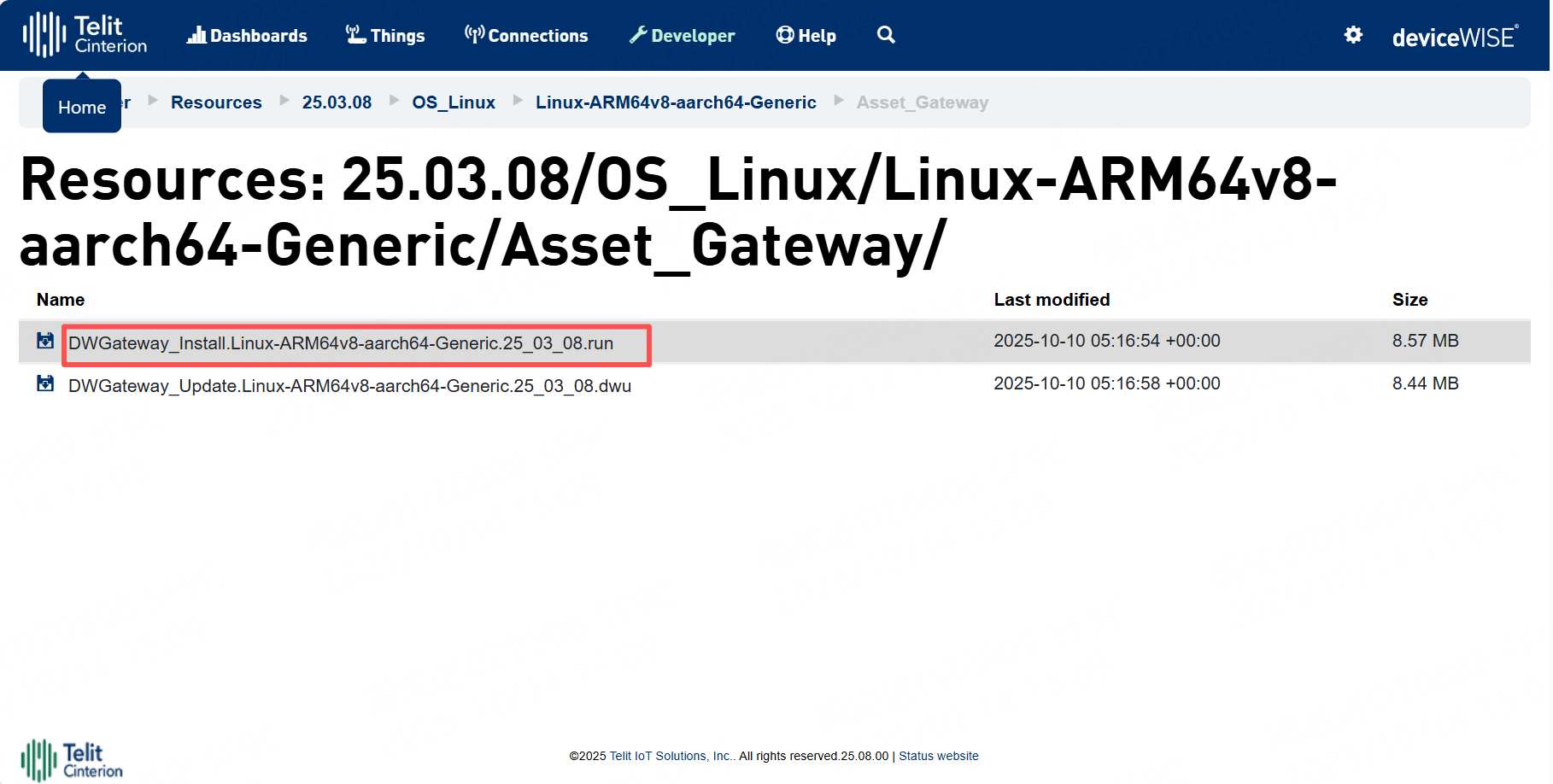
- Use an SCP client like WinSCP to transfer the downloaded
.runfile from your PC to the gateway. Connect to the gateway's IP address and copy the file to a known directory, such as/home/your_sudo_user/.
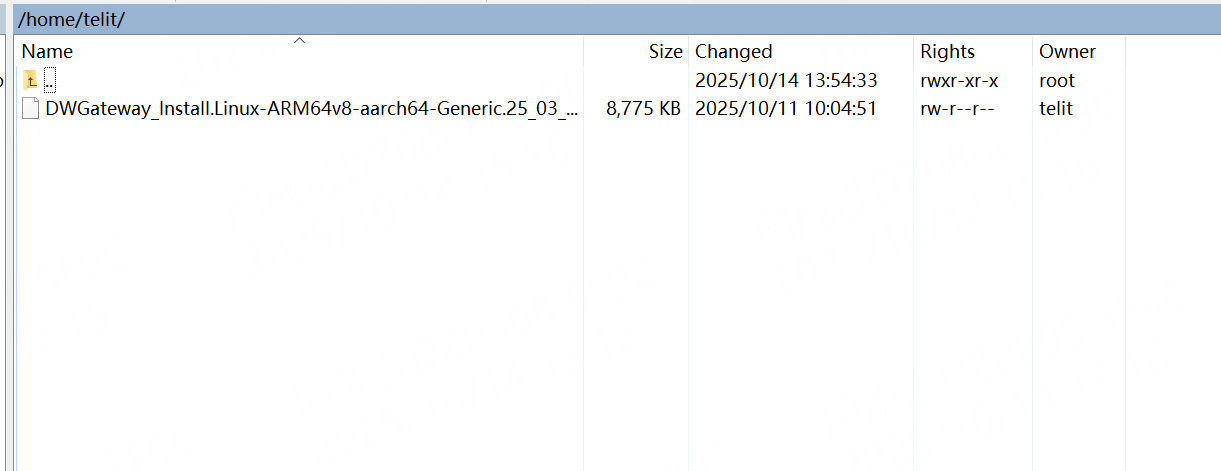
Step 2: Install the deviceWISE Software
- Use your SSH client to establish a connection to the gateway using its IP address.
- Log in with the
sudouser credentials you previously created.
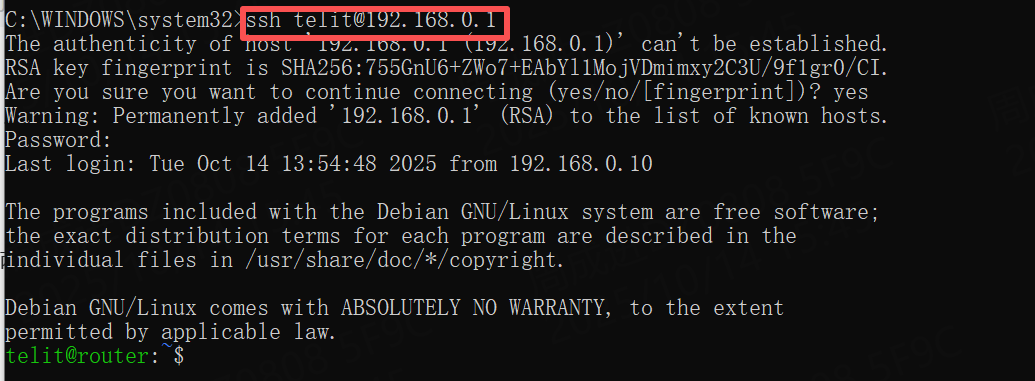
- Navigate to the directory where you uploaded the installer file.
cd /home/your_sudo_user/- Execute the installer file using the
sudo shcommand. This will begin the installation process.
sudo sh DWGateway_Install.Linux-ARM64v8-aarch64-Generic.25_03_08.run
Verification & Testing
- After the installation completes, check the status of the deviceWISE service to ensure it is running correctly.
systemctl status devicewiseA successful status will show the service as active (running).
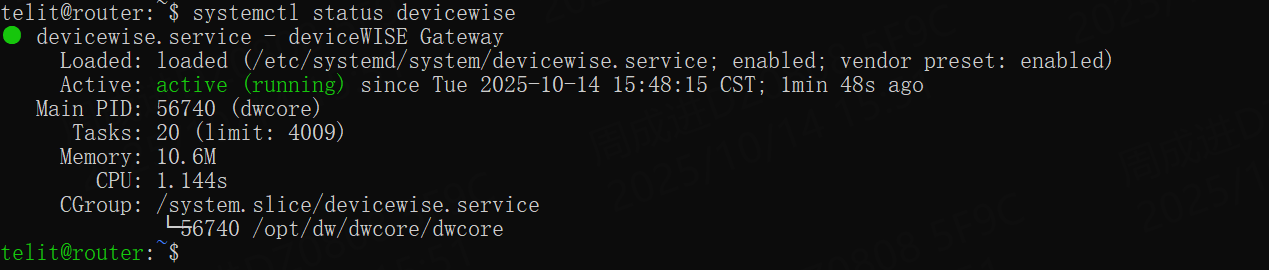
- To perform a full verification, install the DeviceWISE Workbench software on your PC.
- Reference Download Path: https://portal-dev.telit.com/developer/resources?path=25.03.08%2FTelit%2FWorkbench%2FWorkbench%2F
- Launch the Workbench and connect to the gateway by entering its IP address. A successful connection confirms that the deviceWISE Asset Gateway is installed and functioning correctly on your Robustel device.
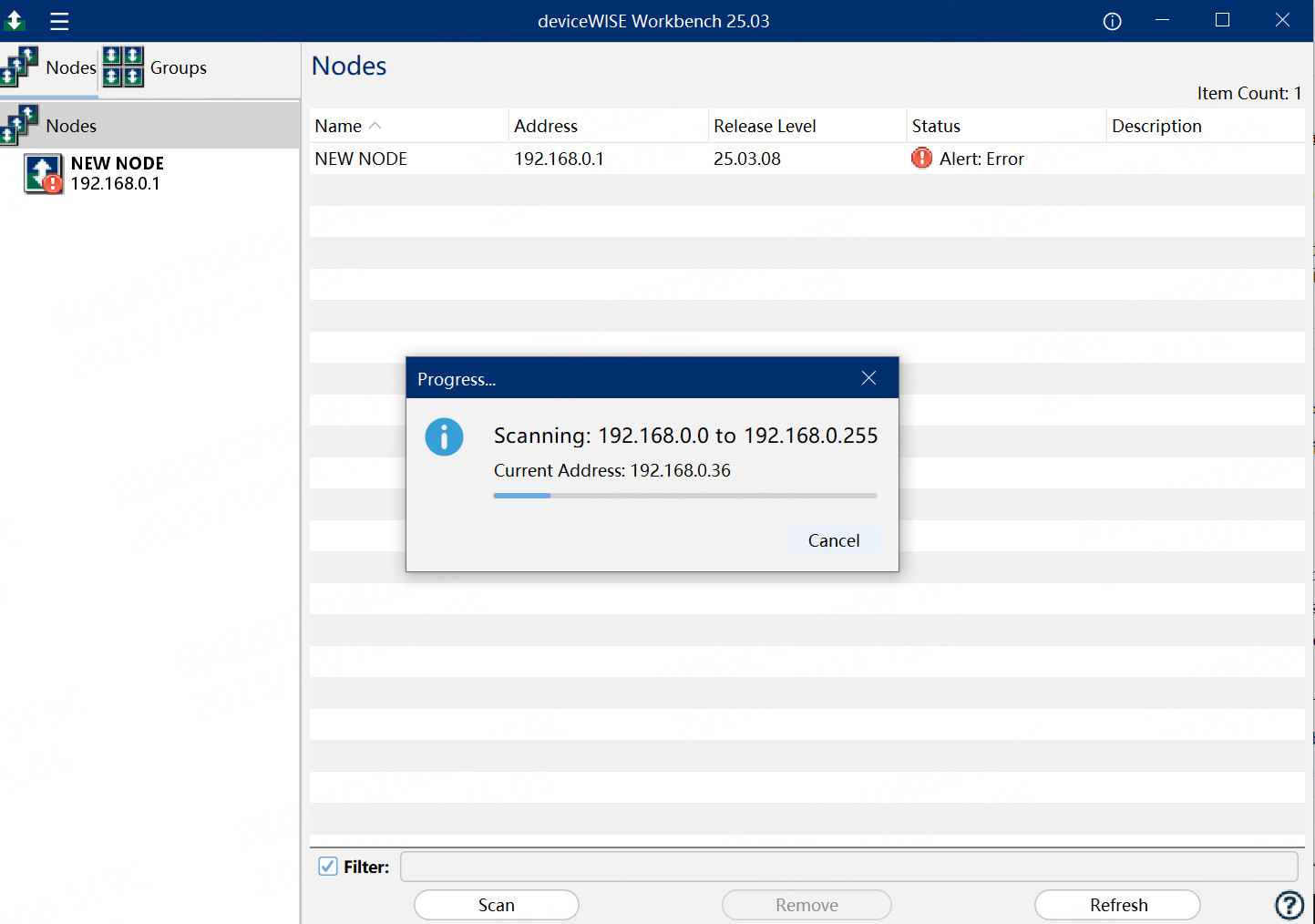
Troubleshooting / FAQ
- Q: The installation script fails with a "Permission denied" error.
- A: This usually means the installer file does not have execute permissions. Before running the
sudo shcommand, runchmod +x DWGateway_Install.Linux-ARM64v8-aarch64-Generic.25_03_08.runto make the file executable. Alternatively, always usingshto execute the script as shown in the guide should bypass this issue.
- Q: The
sudocommand is not found or I cannot log in with my user.
- A: A user with
sudoprivileges is a prerequisite for this installation. Please log in to the Robustel gateway's web interface, navigate to System > User Management, and create asudoaccount before proceeding with the installation.
- Q: How do I uninstall the deviceWISE Asset Gateway?
- A: The installation package typically includes an uninstallation script. Navigate to the installation directory (usually
/opt/dw/devicewise) and look for a script nameduninstallor similar, then run it withsudo.(e.g.,sudo sh /opt/dw/uninstall)
Revision History
Version | Date | Author | Changes |
1.0 | 2025-10-13 | Jens Zhou | Initial draft |
Related Articles
Edge Gateway Main Page
Edge Gateway Configuration & Development Your central hub for mastering Robustel Edge Gateways, tailored for developers and system integrators. From basic device configuration to advanced application development and third-party integration, find the ...How to Install Docker on Robustel EG Series Gateways via Debian Package Manager
? Overview This document outlines the procedures for installing the Docker Engine on Robustel EG series edge computing gateways (running RobustOS Pro). By leveraging the device's Debian-based architecture, users can configure official Docker ...How to Install CODESYS Control on a Robustel EG Series Gateway
Overview This guide explains how to install the CODESYS Control runtime on a Robustel EG series gateway (such as the EG5120 or EG5200). By installing this runtime, you can transform your Robustel gateway into a powerful, industrial-grade PLC ...How to Reset Robustel EG Series Gateways to Factory Defaults?
Overview This guide provides instructions for resetting a Robustel EG series gateway (e.g., EG5120, EG5200) running RobustOS Pro to its factory default state. A factory reset is a powerful troubleshooting step used when a device is inaccessible ...How to Install Node-RED on EG Series Devices via Docker?
? Overview This document outlines the procedure for deploying Node-RED on Robustel EG Series Edge Gateways. Node-RED is a flow-based programming tool, originally developed by IBM, which allows for visual programming to wire together hardware ...